Let us get familiar with:
How to Create a Snapshot in Opkey Test Discovery to Analyze
To add a Snapshot in Opkey Test Discovery, log in to the Opkey portal and navigate towards the Opkey One platform from the launchpad.
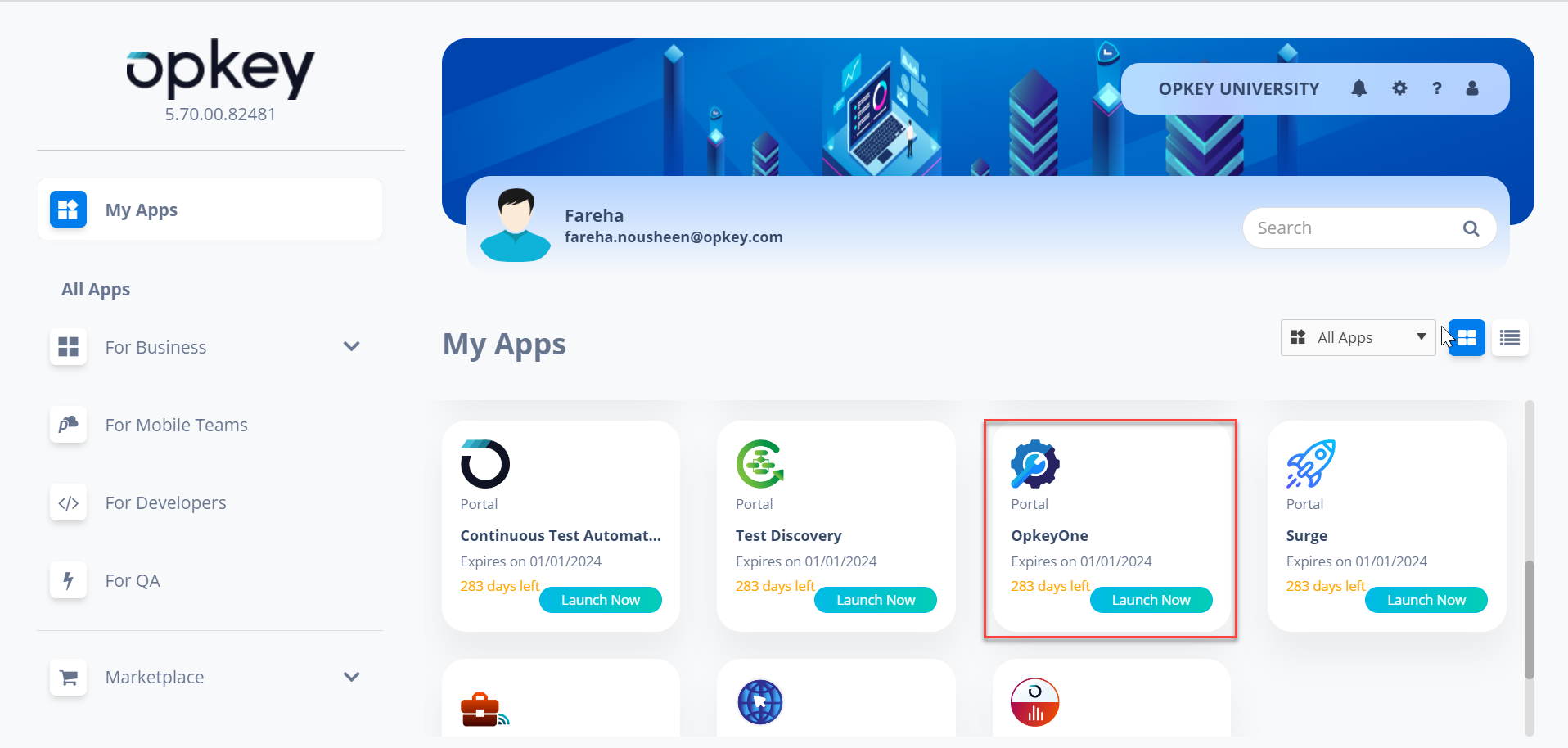
Click on the Test Discovery tab on the left panel.
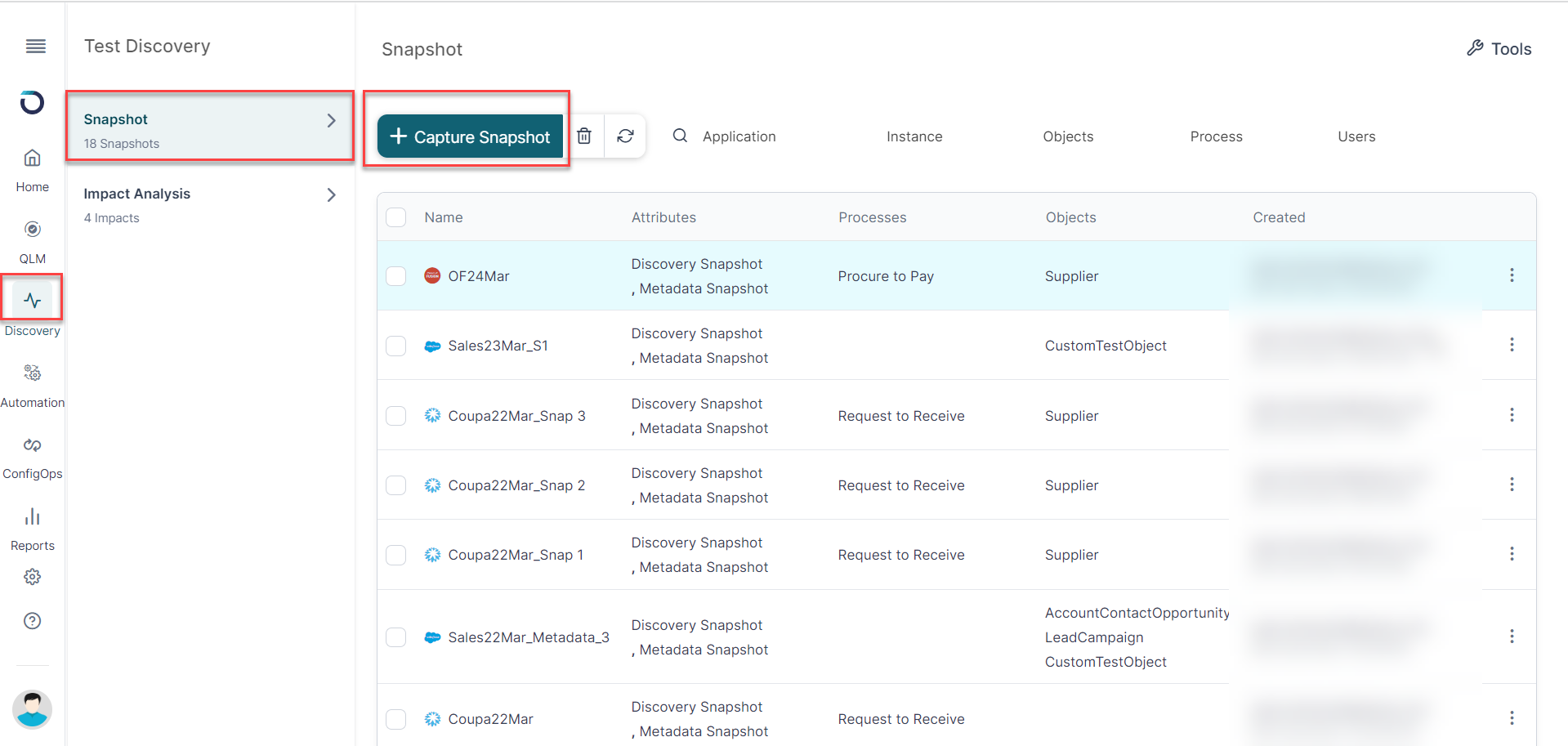
Click on Create Snapshot to add a new Instance.
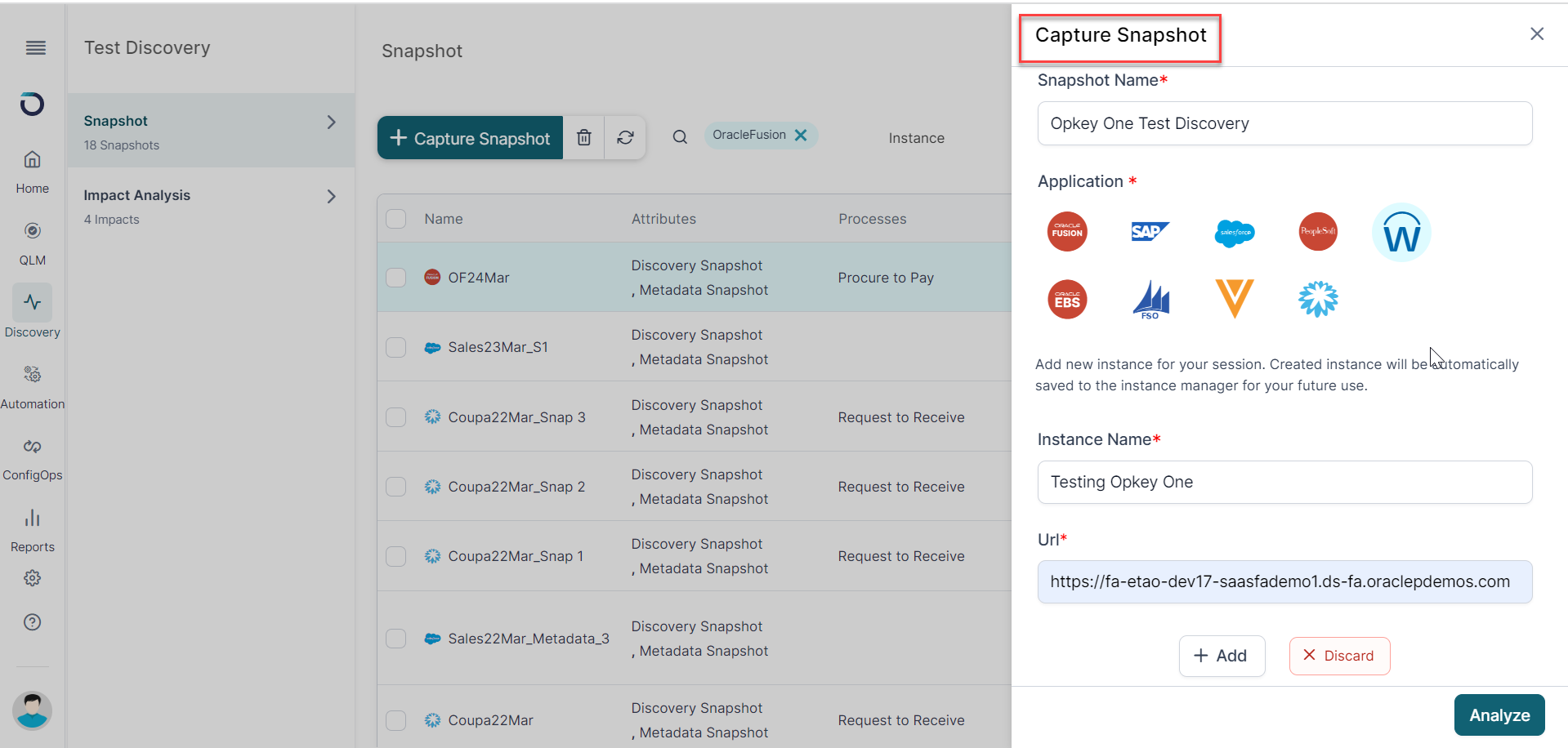
Currently, we are supporting sessions for Salesforce, SAP, Oracle EBS, Oracle Fusion and Veeva Vault.
Add details of :
Instance Name - Add name of the Instance
URL - Add URL of the Instance
Session Attributes -
Process Details
Start Date and End Date and TimeZone
You can also add an existing instance from the existing list.
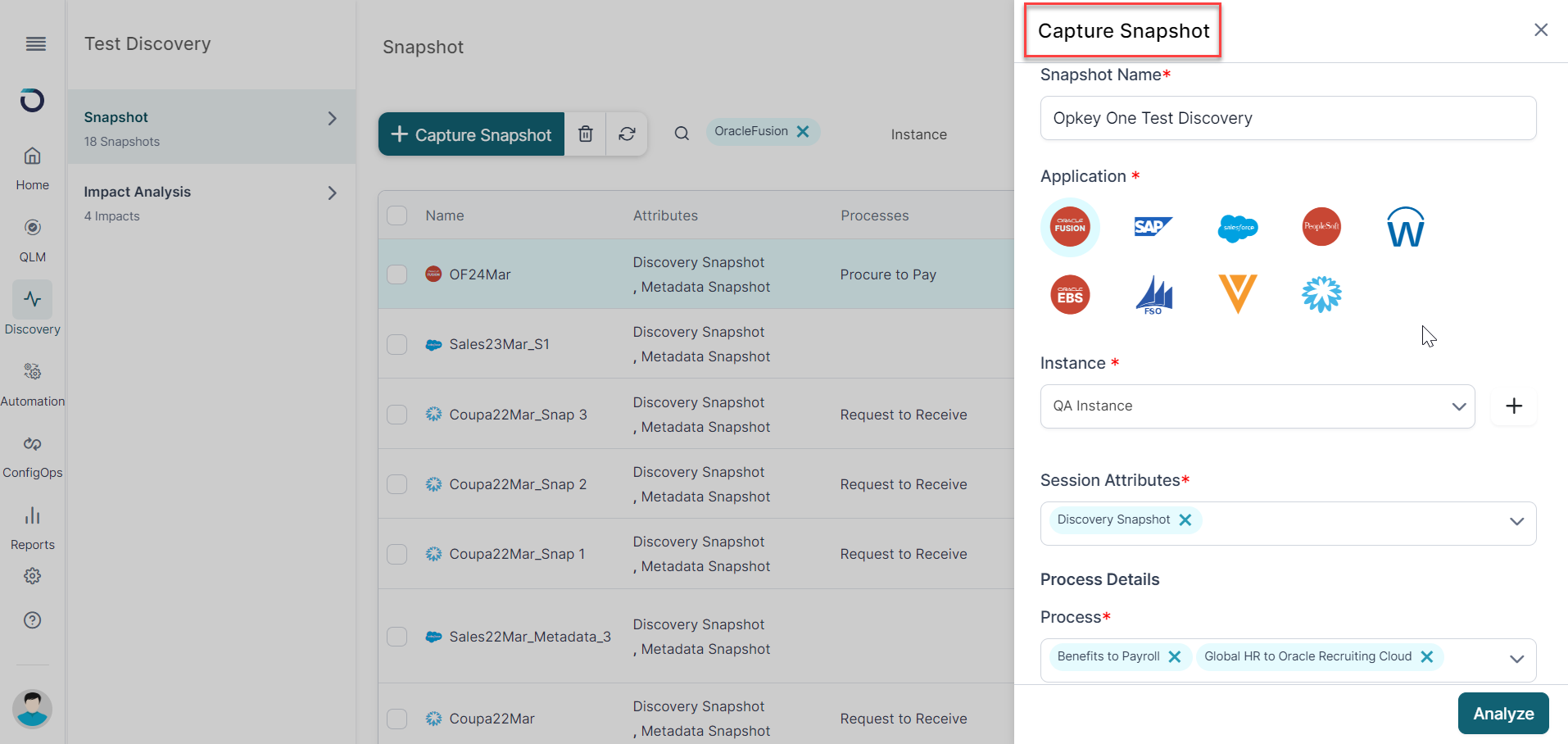
Click on Analyze
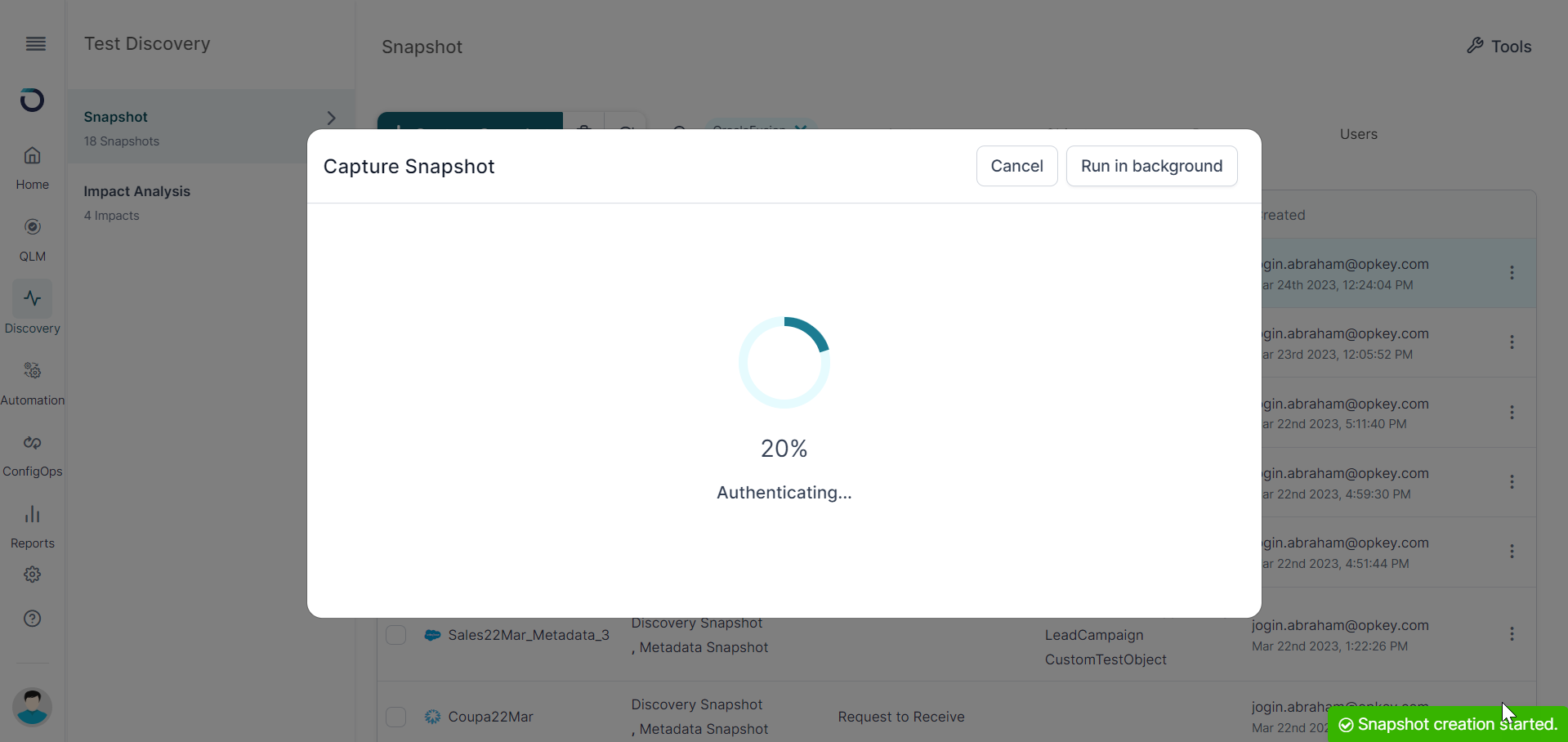
The analyzing process starts.
It extracts and analyzes the data and present it in a graphical format. All these blueprints from the ERP system are accumulated in the form of huge data into Opkey’s log Repository.
A message will be displayed on completion. Click on the Open Instance.
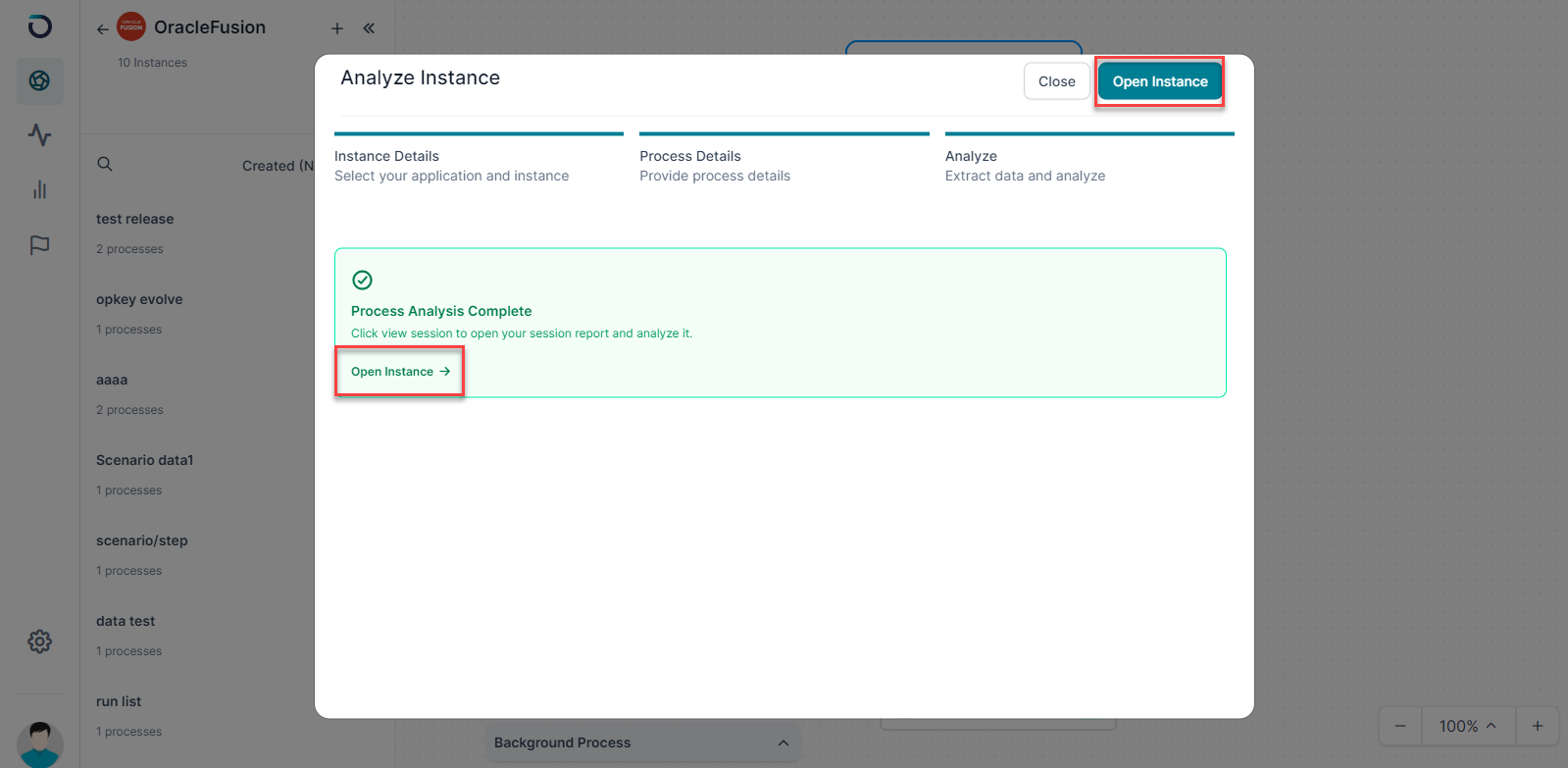
With metrics for optimal processes, deviations from standard business processes, bottlenecks, and other process obstacles can be recognized at a glance. That even Customers can understand the most of the frequent process flows and also immediately learn where exactly their business process suffers helping them take informed decisions.
The graph portrays the activities that the user has performed related to the selected process within the selected time range.


