Salesforce, developed in 1999, is now a global leader in enterprise cloud computing. It assists companies of all sizes and industries worldwide to work more efficiently.
The Consumer Key and Consumer Secret are used in Salesforce as part of the OAuth authentication process to enable safe access to Salesforce APIs. The Consumer Key is a one-of-a-kind identification generated by Salesforce when you create a connected app. It is used to identify the application attempting to connect to the Salesforce APIs. The Consumer Secret is a private key that is generated in conjunction with the Consumer Key. It serves as a secret key for the application attempting to access the Salesforce APIs.
In the OAuth process, the Consumer Key and Consumer Secret are used together to securely authenticate and authorize an application to access the Salesforce APIs. This contributes to the security and privacy of sensitive data stored in Salesforce.
Salesforce testing is vital for organizations to ensure that they can continue to operate their critical operations. Opkey is the ideal testing solution for Salesforce that reduces the risk of application downtime.
To Retrieve the Consumer Key and Secret in Opkey, Follow These Steps:
To set up a Salesforce Opkey OAuth2 connection, you must first register your Auth0 tenant in their Administer section.
1. Register a New App
Log into Salesforce. Click on Settings > Setup in the upper right, next to your account name.
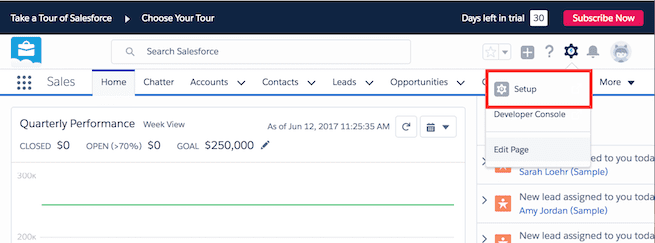
Navigate to Platform Tools > Apps. Under App Manager, click New Connected App:
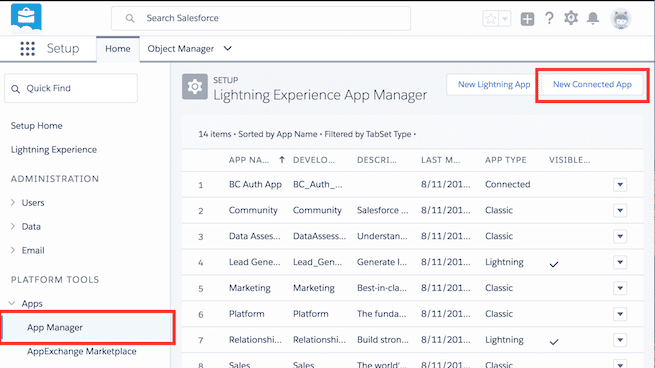
2. Complete the New Connected App form
- Enter the required basic information (Connected App Name, API Name and Contact Email).
- Select Enable OAuth Settings under API (Enable OAuth Settings).
- Enter your callback URL: https://YOUR_AUTH0_DOMAIN/login/callback
- Access your basic information to the Selected OAuth Scopes.
- Click Save.
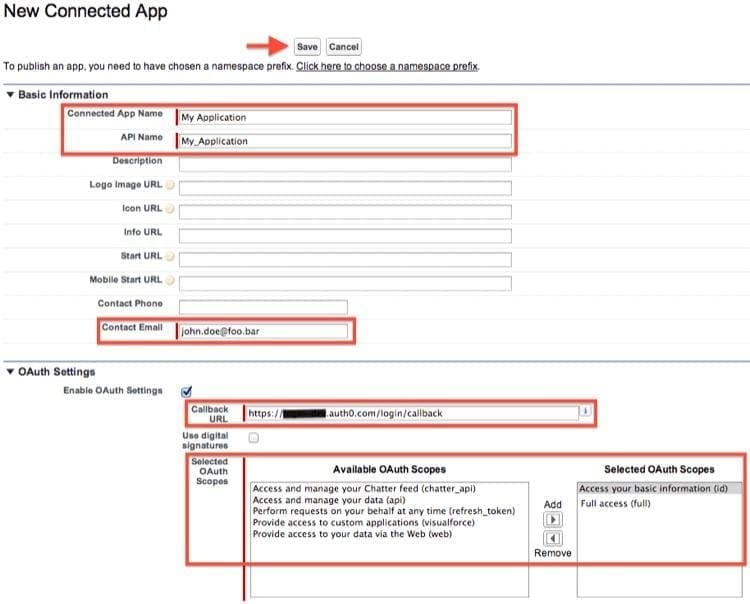
3. Get your Consumer Key and Consumer Secret
Once your app is registered, the page will display your Consumer Key and Consumer Secret:
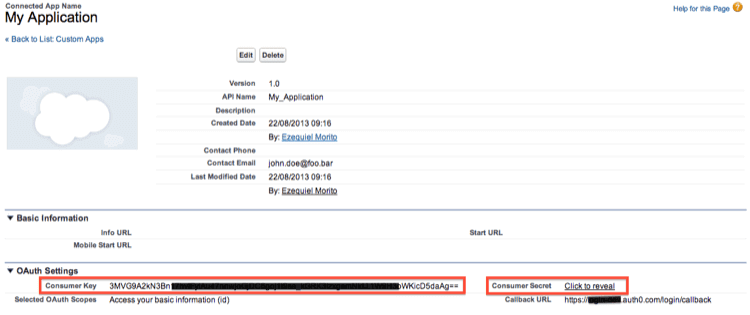
4. Copy your Consumer Key and Consumer Secret
- Open Opkey AddOn. Login with your credentials>>Select Project>>Select TC/FL (Existing or New)>>Select OR.
- On the recording screen, select Salesforce Recording from the dropdown present at the top.
- You will then see a popup screen asking for Consumer Key and Consumer Secret
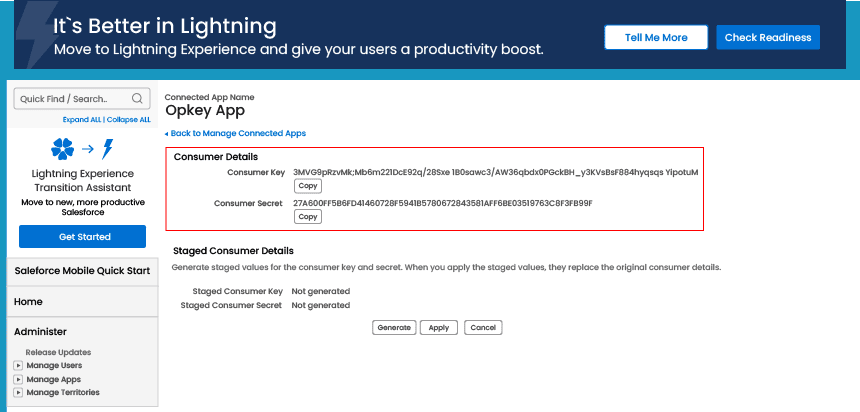
This will help Opkey connect to Salesforce APIs for automation.
Opkey has established itself as one of the most effective and efficient Salesforce testing tools for dealing with dynamic business scenarios. The powerful features of Opkey cut test creation time from months to hours. With its reusable, self-healing tests, the test data is compatible with the most recent versions, considerably reducing the effort and time required.


